Configuring FTP
Submitted by stan on Thu, 2005-04-14 13:44.
You can upload your reports to any server that supports FTP.
To do this, open the Outfoxed Options window (Tools->Outfoxed->Options) and then click on the "Informing" Tab. Select "I can update my page via FTP" from the drop down menu, and then fill in the values according to the login requirements of your server. When finished, it should look something like this:
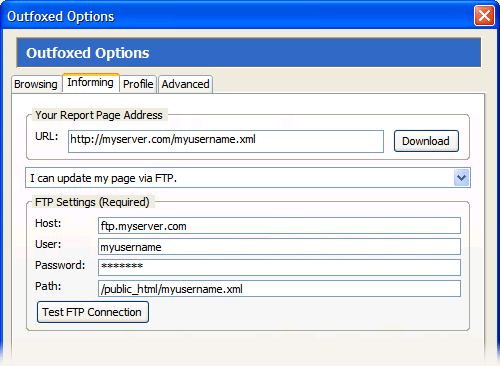
Double check that the URL you entered corresponds with the path on the server, and then click on "Test FTP Connection" to make sure everything works.
If the test was successful, you're finished with the options window. (If you are configuring Outfoxed for the first time, you should finish your setup here.)
If your page uploads successfully, but looks strange, try these steps:
- By default, your statement will look for an XSL stylesheet named "outfoxed.xsl" in the same directory as the statement. You can download a sample XSL file here. Feel free to edit this file to customize the look of your statement.
- Make sure you've configured your mime types for XML and XSL on your server.


